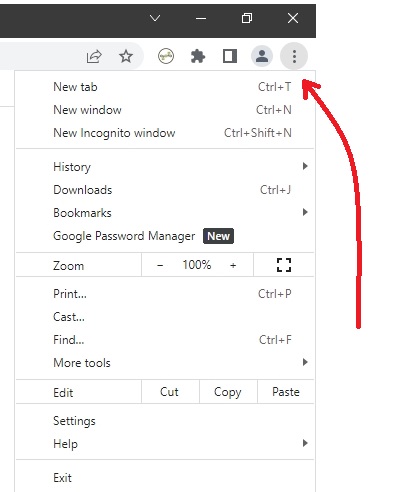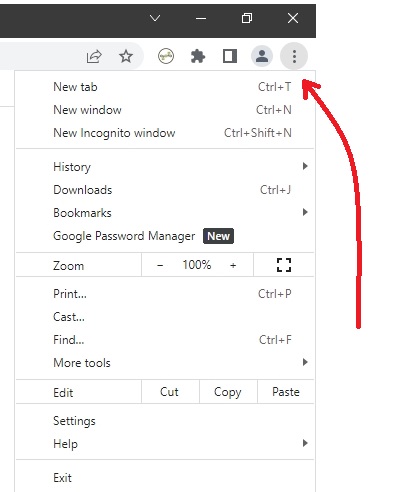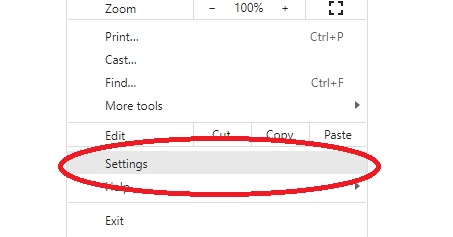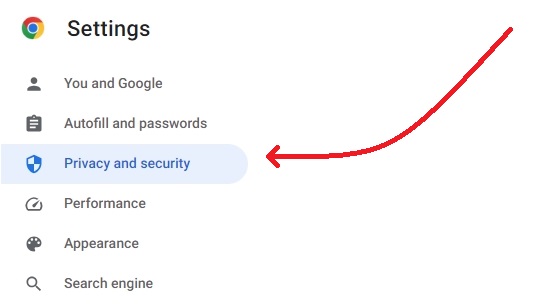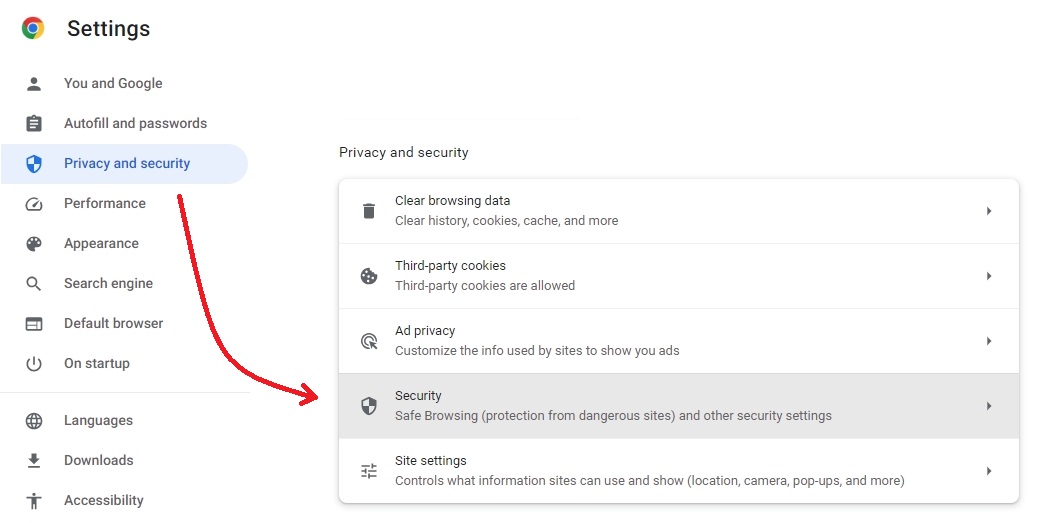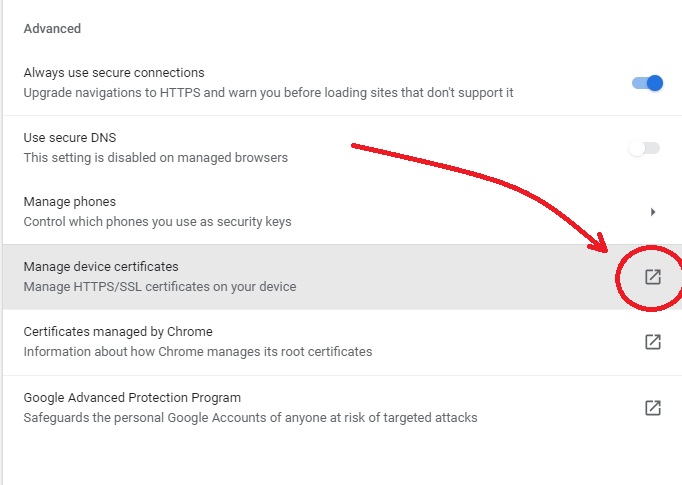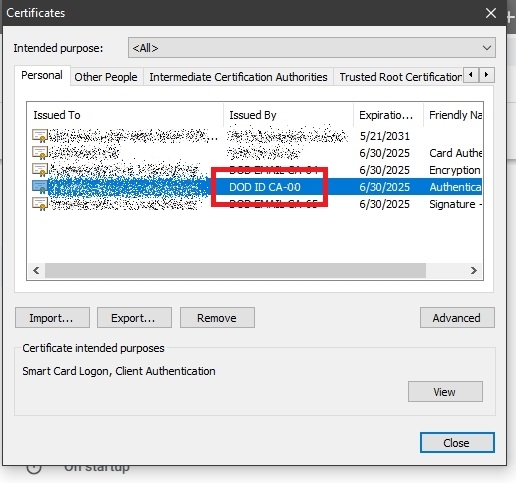CHROME
- With the Chrome browser open, select the 'Customize and Control' menu (3 vertical dots in the upper left corner of the browser).
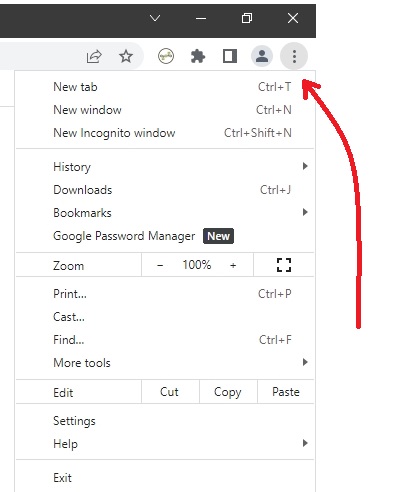
- Select 'Settings' from the menu provided.
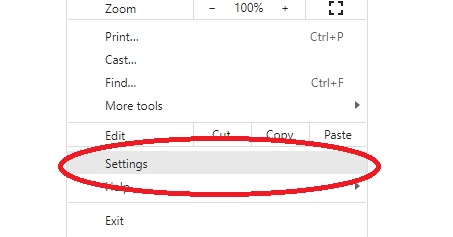
- On the left-hand side menu, select 'Privacy and security'.
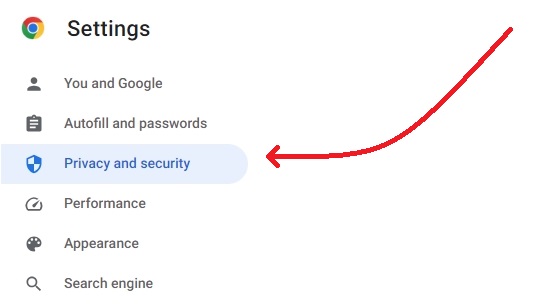
- Click the 'Security' link from the menu in the center of the page.
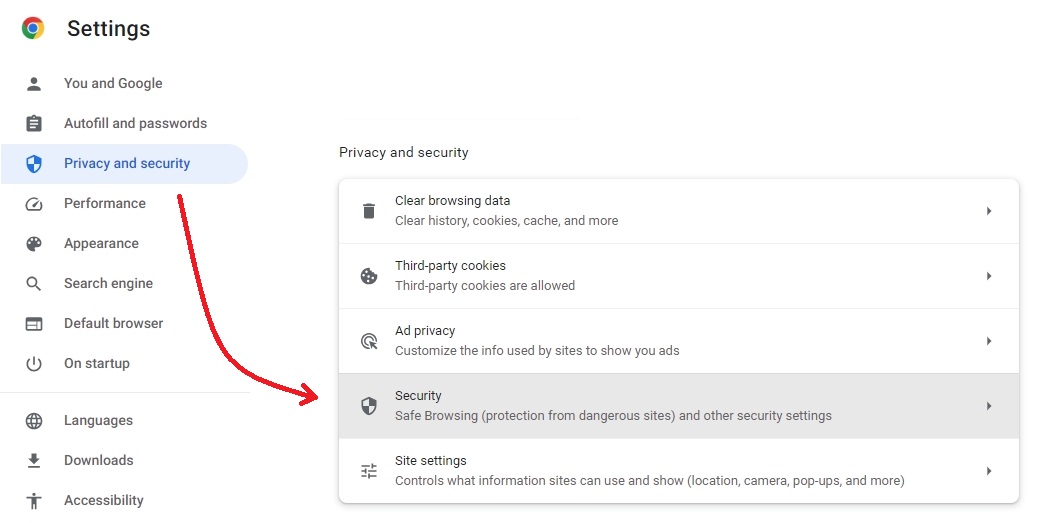
- Scroll down to the 'Manage device certificates' and click the link to the pop-up window.
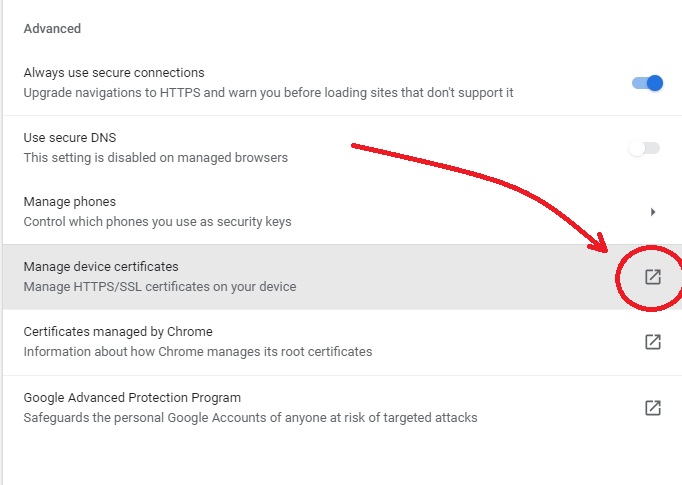
- The information needed is 'Issued To' your name and DoD ID. The format of this information is LASTNAME.FIRSTNAME.MIDDLENAME.DODID. This certificate is 'Issued By' an organization that looks like this: DOD ID CA-xx (where 'xx' is a number). Also, please make sure the 'Expiration Date' has not passed.
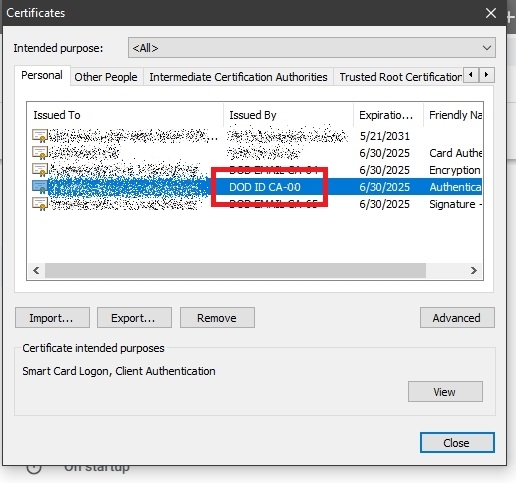
- Once the information is collected, close the 'Certificates' dialog box.
- Close the 'Settings' tab.